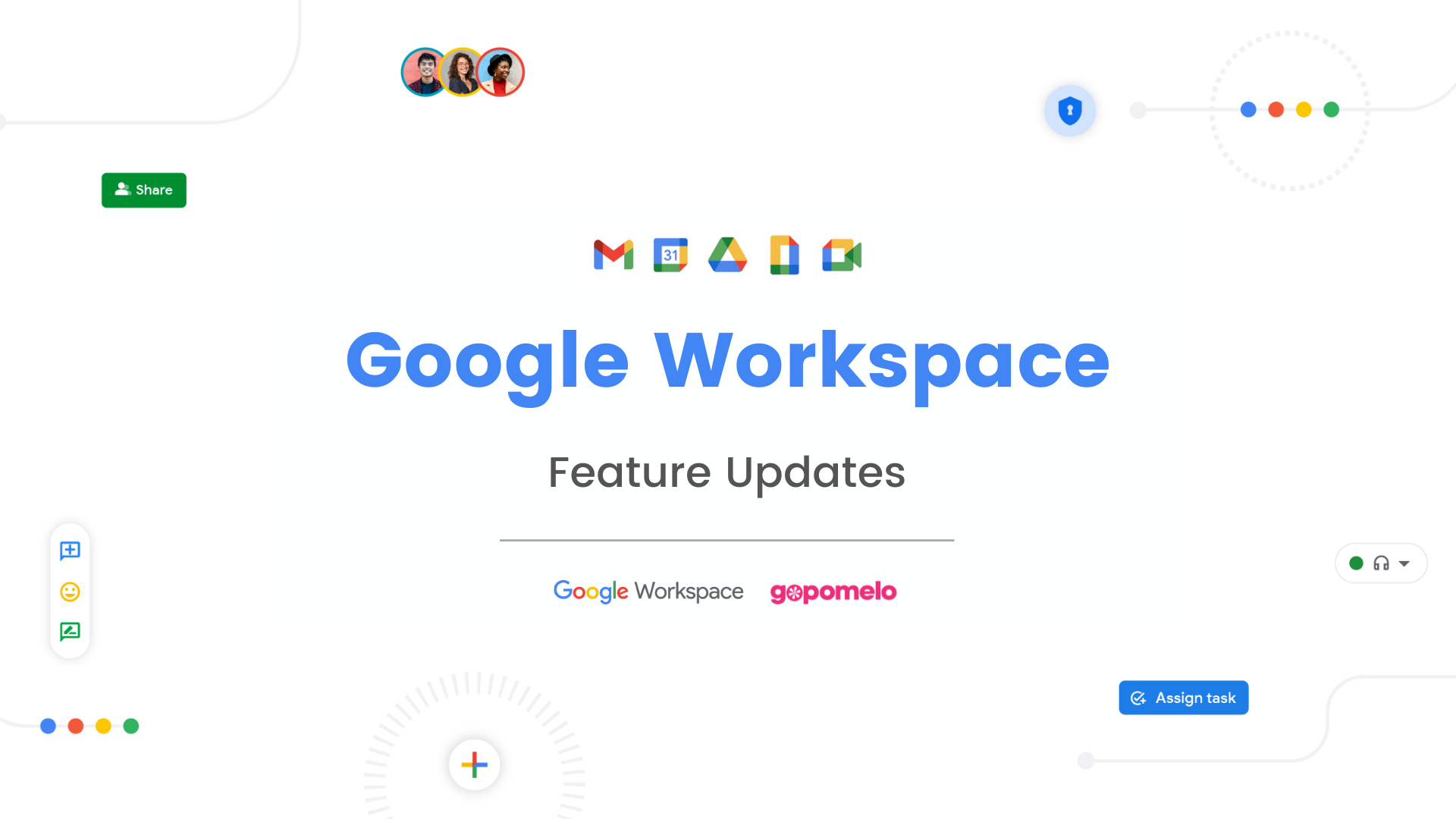Google Workspace Features Update Summary - January 2023
The summary of essential information about new features and improvements for Google Workspace customers in January 2023.
Product: Calendar
Check availability across multiple calendars when using appointment schedules on Google Calendar

Edition: Available to all Google Workspace customers, as well as legacy G Suite Basic and Business customers
Who’s impacted: All end-users
The appointment scheduling tool is a widely used feature that allows people to share their availability via a booking page that can be used by colleagues, external stakeholders, clients, and partners to schedule a meeting. With the current appointment scheduling experience, you are unable to review multiple calendars for conflicts when exposing appointment times to others.
As a result, we’re introducing the ability to check and see a visual preview of multiple calendars when setting up your appointment schedules. Your booking page will show you as unavailable when you’re busy based on the calendars you choose. Read more.
Product: Calendar
Increasing efficiency through better meeting room management with room release
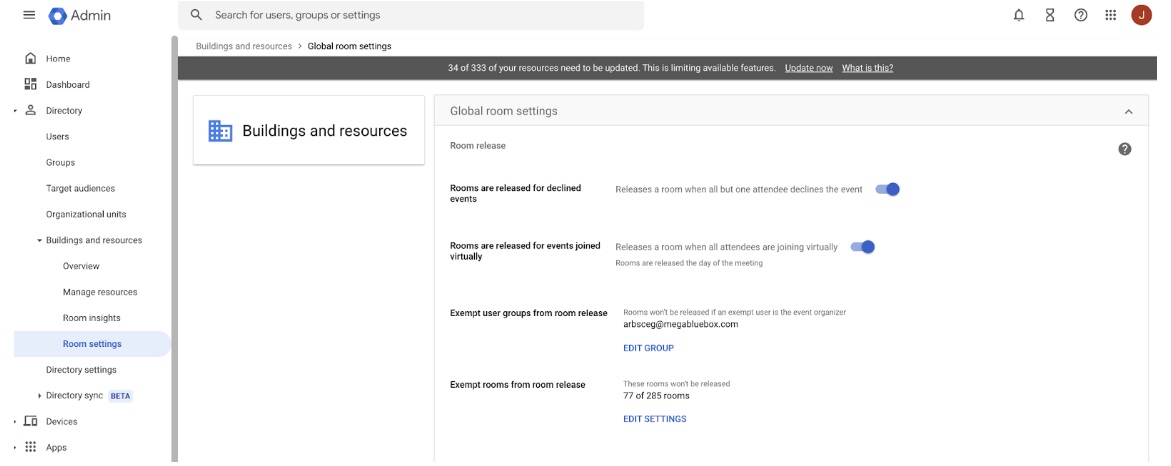
Edition: Available to all Google Workspace customers, as well as legacy G Suite Basic and Business customers
Who’s impacted: All end-users
The appointment scheduling tool is a widely used feature that allows people to share their availability via a booking page that can be used by colleagues, external stakeholders, clients, and partners to schedule a meeting. With the current appointment scheduling experience, you are unable to review multiple calendars for conflicts when exposing appointment times to others.
As a result, we’re introducing the ability to check and see a visual preview of multiple calendars when setting up your appointment schedules. Your booking page will show you as unavailable when you’re busy based on the calendars you choose. Read more.
Product: Chat
Introducing simpler conversation creation in Google Chat

Edition: Available to all Google Workspace customers, as well as legacy G Suite Basic and Business customers. Available to users with personal Google Accounts
Who’s impacted: All end-users
Currently, when starting a new Google Chat conversation on the web, you are prompted to select “Start group conversation” before typing the name(s) of who you’d like to chat.
Starting today, the process to create conversations in Chat will be much simpler by combining the flow for creating one-on-one conversations and group conversations. We’re removing the “Start group conversation” option, and enabling you to create conversations with the desired number of recipients right away by simply typing the names of the recipient(s). Read more.
Product: Chat
Find apps and app commands in Google Chat with a new Integration Menu
Edition: Google Workspace Essentials, Business Starter, Business Standard, Business Plus, Enterprise Essentials, Enterprise Standard, Enterprise Plus, Education Fundamentals, Education Plus, Education Standard, the Teaching and Learning Upgrade, Frontline, and legacy G Suite Basic and Business customers
Who’s impacted: All end-users
We’re making it easier to discover and use Chat apps with a new Integration Menu. Simply click the (+) button next to the compose bar in a Chat message to see installed apps. You can also browse the slash commands that the apps support and execute them. On the web, the Integration Menu includes a search functionality that allows you to browse new apps. Read more.
Product: Drive
New beta to move folders from My Drive to shared drives now available
Edition: Available to Google Workspace Essentials, Business Standard, Business Plus, Enterprise Essentials, Enterprise Standard, Enterprise Plus, Education Fundamentals, Education Plus, Education Standard, the Teaching and Learning Upgrade, and Nonprofits, and legacy G Suite Business customers
Who’s impacted: Admins and end users
Following the announcement of an improved admin experience for moving folders from My Drive to shared drives, we’re introducing a beta that will allow end users to move folders from My Drive into shared drives. Read more.
Product: Editors
New option to view non-printing characters in Google Docs

Edition: Available to all Google Workspace customers, as well as legacy G Suite Basic and Business customers. Available to users with personal Google Accounts
Who’s impacted: All end users
When viewing or editing a Google Doc, non-printing characters such as line breaks, section breaks, tabs, and spaces are not visible. Starting today, you can choose to display non-printing characters in order to see how a document is laid out. When turned on, you will see symbols or text to represent the following:
- Paragraph/Hard break
- Line/Soft break
- Section break
- Page break
- Column break
- Tab
- Space
- Read more
Product: Editors
Improvements to voice features in Google Docs and Slides
Edition: Available to all Google Workspace customers, as well as legacy G Suite Basic and Business customers. Available to users with personal Google Accounts
Who’s impacted: All end-users
We’re improving the features that enable you to:
- Present slides with automatic captions to display a speaker's words in real-time.
- Type and edit by speaking in Google Docs or in Google Slides speaker notes.
These enhancements will help reduce transcription errors and help minimize lost audio during transcription. These improvements also include expanded availability to most major browsers. Additionally, the automatic captions in Slides will now contain automatically generated punctuation. Read more.
Product: Meet
New in-meeting reactions for Google Meet
Edition: Available to all Google Workspace customers, as well as legacy G Suite Basic and Business customers. Available to users with personal Google Accounts
Who’s impacted: Admins end-users
You can now use emojis to share in-meeting reactions in Google Meet on Web, Android, iOS and Meet Hardware devices.
These reactions will show as a small badge in each tile alongside on the left side of the screen floating. When there is multiple user engagements, you’ll see a burst of emojis on the left side of your screen.
Additionally, you can also use the new “Show as away” option to indicate when you have stepped away from the meeting. Read more.
Source: https://workspaceupdates.googleblog.com



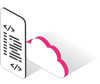


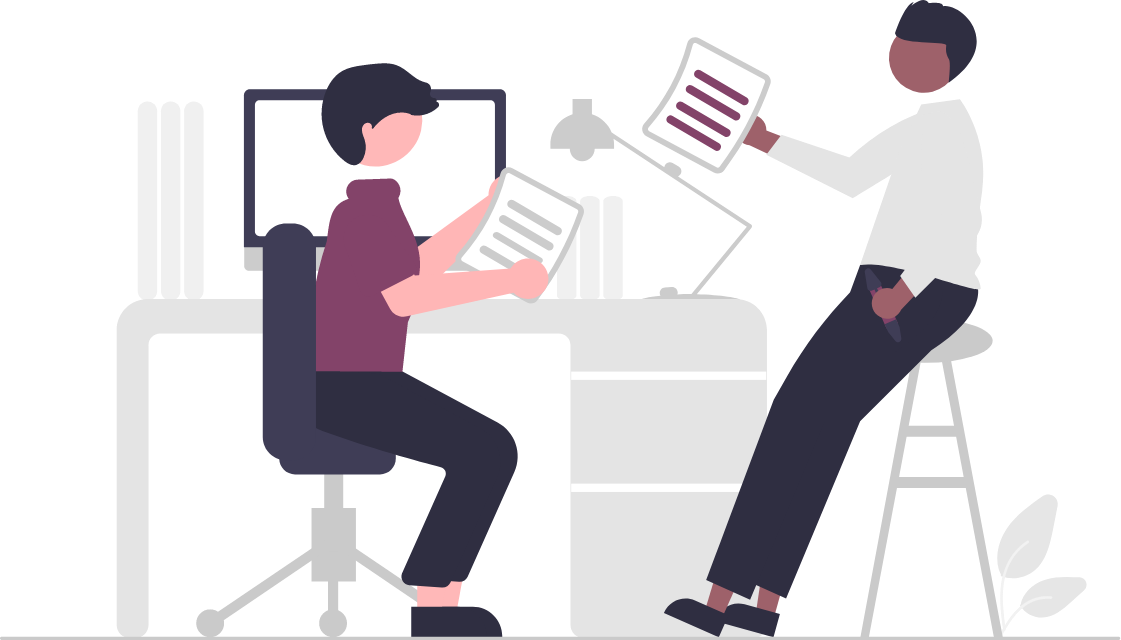

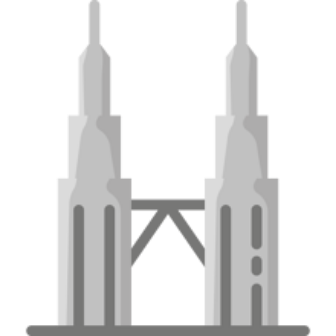
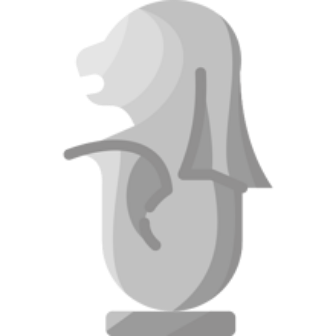
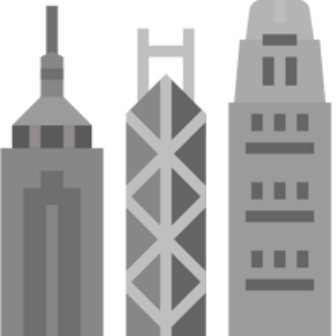


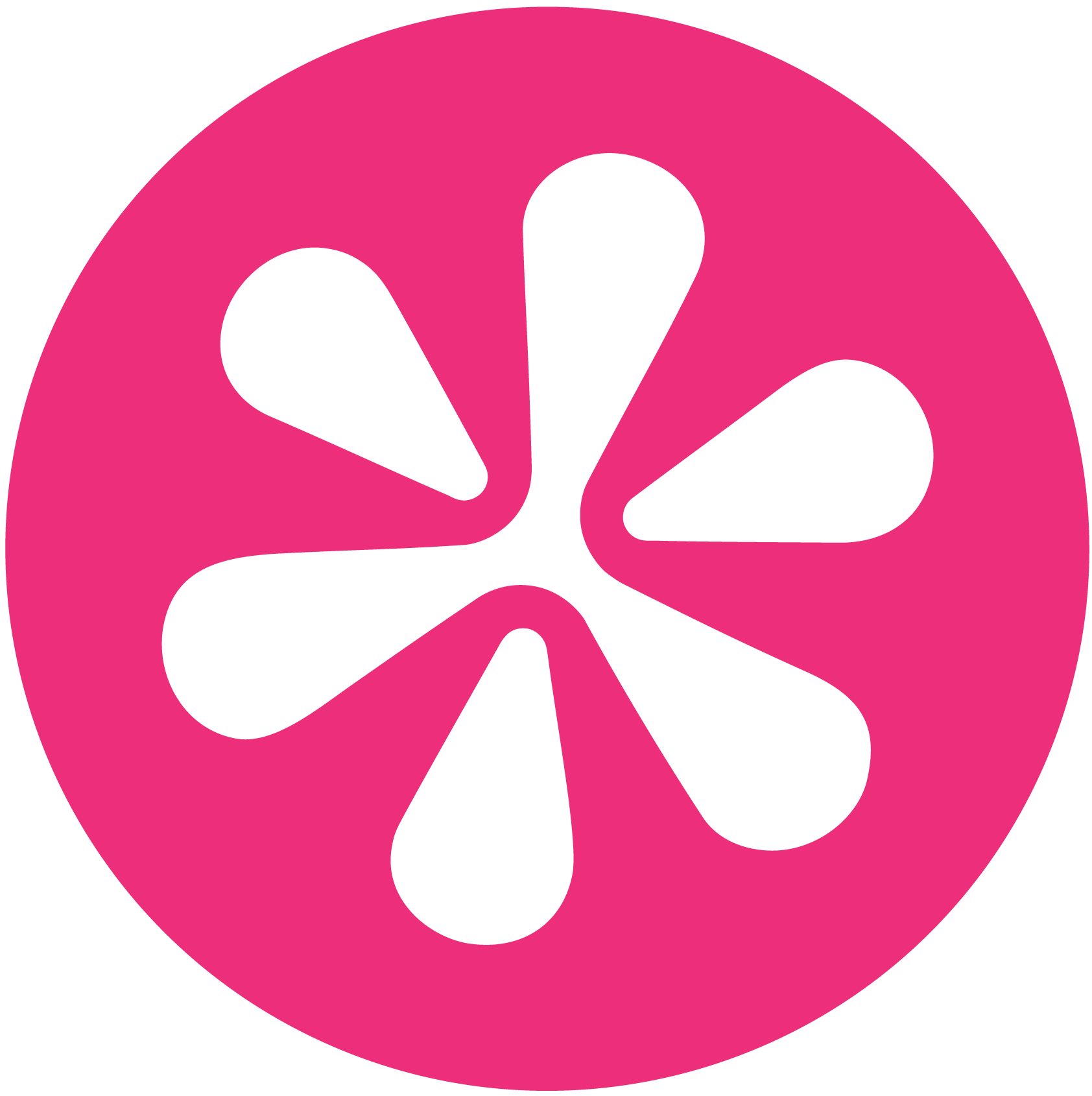
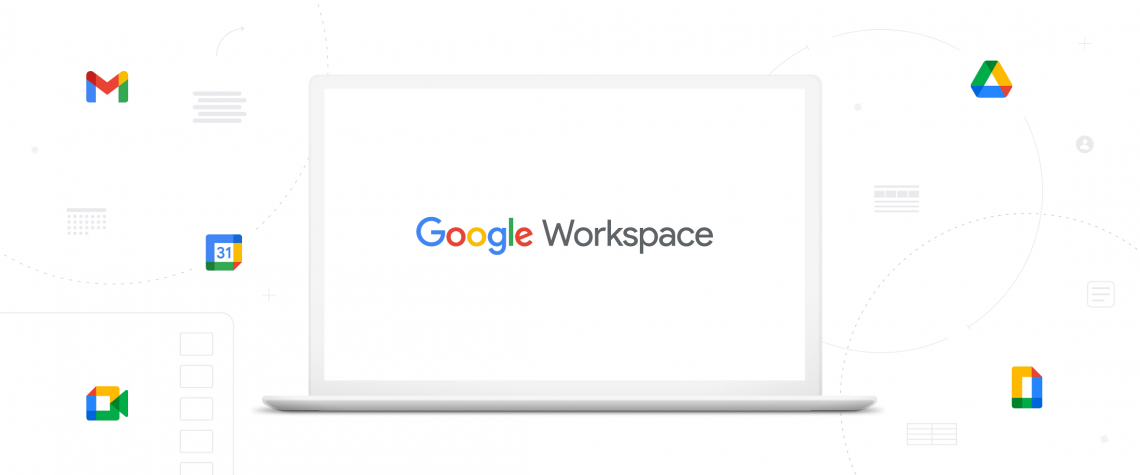
![[WSU Blog] Folder Move-In: End-user support](https://blogger.googleusercontent.com/img/b/R29vZ2xl/AVvXsEhglBQWDRRpUbM2Ga8zaBFZbVSotRoNXvYBWdmcXbBr3tIT01lSqur0Rs3dMmo_-SM-4tsIoucEJ5riQnHS1P40LeS7msFlK3RAMjDEB3SdqvqKpmw0l9j_BkxNRNTmDi-sh9z_mcE_6I6mEuWR5JF6XlxeZ88Z2rqrLiXoWMZFydmxPvlqrDQNuq_h/s16000/Folder%20MoveInEnduser%20support.png)
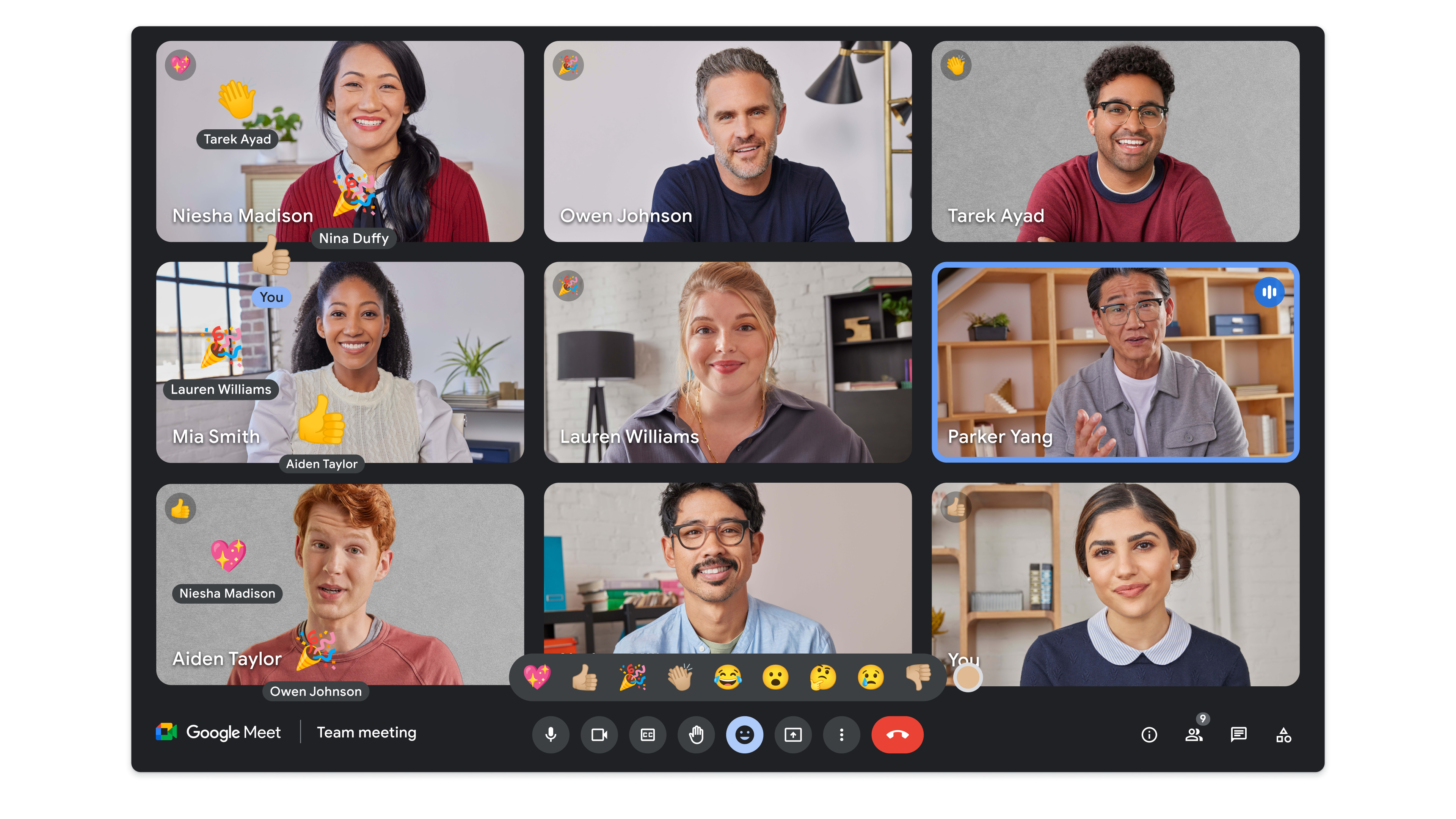
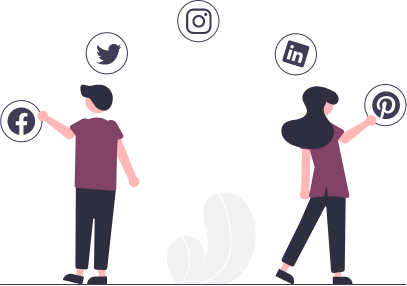
 Twitter
Twitter Youtube
Youtube